How to install google chrome on ubuntu 18.04 / 18.10
how to install google chrome on ubuntu 18.04
There are two ways to install Google Chrome in Ubuntu 18.04 and 18.10
Those are Installing via Deb File and Installing via CLI
Visit https://www.google.com/chrome/
Click on Download Chrome Button
Select the Deb file and click Accept and Install Button
Now open your folder and you can find the Downloaded Chrome Deb file.
You can Right Click on it and Select open with Software Center.
In Software center you have to click on Install Button.\
Option 2 :
Open the Folder where the Deb file is Downloaded.
Right Click on Empty space and Select Open with Terminal Option.
Type the Following command
sudo dpkg -i google-chrome-stable_current_amd64.deb
Press Enter key and enter your password.There are two ways to install Google Chrome in Ubuntu 18.04 and 18.10
Those are Installing via Deb File and Installing via CLI
Installing via Deb File
Visit https://www.google.com/chrome/
Click on Download Chrome Button
Select the Deb file and click Accept and Install Button
Now open your folder and you can find the Downloaded Chrome Deb file.
You can Right Click on it and Select open with Software Center.
In Software center you have to click on Install Button.\
Option 2 :
Open the Folder where the Deb file is Downloaded.
Right Click on Empty space and Select Open with Terminal Option.
Type the Following command
sudo dpkg -i google-chrome-stable_current_amd64.deb
That's all. You have successfully installed Google Chrome on your Ubuntu 18.04/18.10
Installing Google Chrome via Command Line on Ubuntu 18.04 / 18.10
Open terminal by Press Ctrl + Alt + T at the Same time.
Now Enter this Command and Press Enter.
sudo gdeit /etc/apt/sources.list
Scroll through the Bottom of the file and Paste the Following code
deb [arch=amd64] http://dl.google.com/linux/chrome/deb/ stable main
Press CTRL+S to save the file and Close it.
Now Enter the Following command in Terminal and Press Enter
Now Enter the Following command in Terminal and Press Enter
wget https://dl.google.com/linux/linux_signing_key.pub
sudo apt-key add linux_signing_key.pub
Now update the package list and install the stable version of Google Chrome.
sudo apt update sudo apt install google-chrome-stable
That's all. You have successfully installed Google Chrome on your Ubuntu 18.04 / 18.10
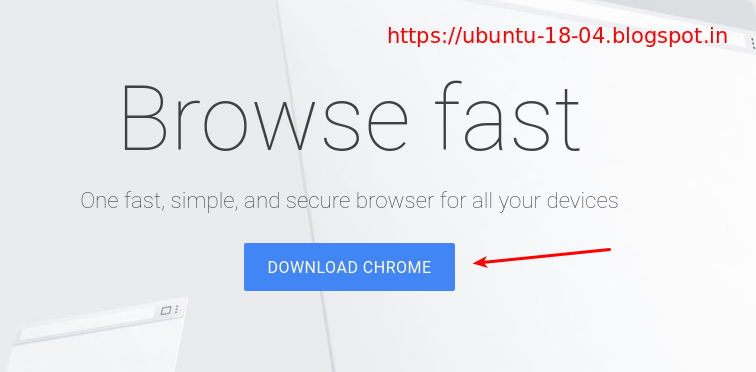

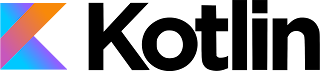
This link is very use full for Ubuntu 18.04 while install google chrome
ReplyDeletesudo gdeit /etc/apt/sources.list should of course be: sudo gedit /etc/apt/sources.list
ReplyDelete